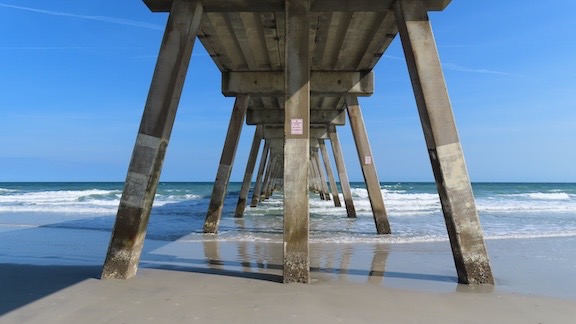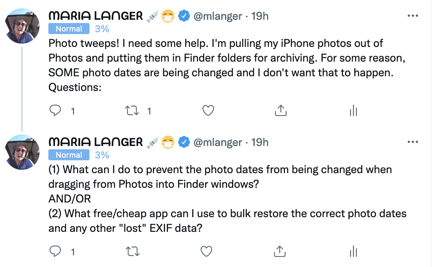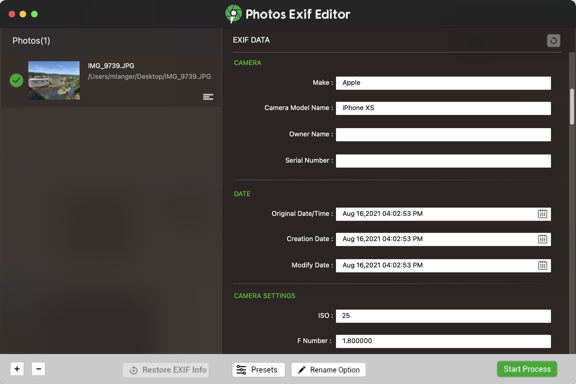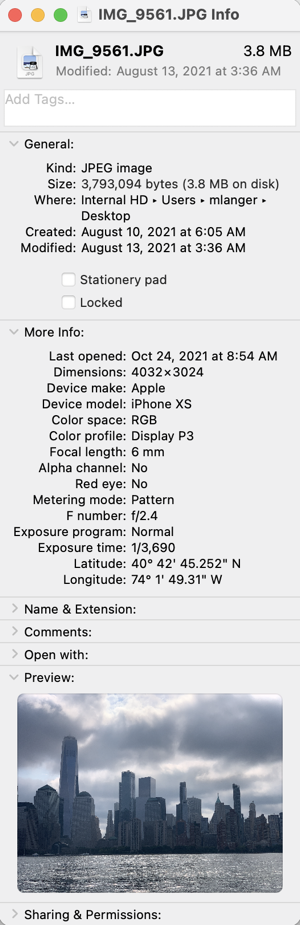A chore made more difficult by a need for new software.
Yesterday, I spent the day in front of my desktop and laptop computers, gathering together loose media — photos, videos, and sound files — and archiving them on external hard disks I have for that purpose.
A Little about My Media Archiving Method
My archives are organized by year and then within each year by source — GoPro, drone, Nikon, iPhone, etc. — and then by date. Lately, because most of my media is recorded on GoPros or my iPhone, the most recent media is organized in folders by date and event. I also have a lot more media these days, so since 2020, each year has its own 2T disk.
Once I’ve added or removed items on an archive disk, I automatically duplicate it — I use an app called Synchronize Pro — on a like-sized, often identical hard disk. I simply plug in the backup disk and Synchronize Pro launches, compares the two disks, and makes the backup match the master. It then unmounts the backup and quits.
Ideally, I know I should keep those two disks — original and backup — in separate places, but I don’t. That’s because I only have one home these days — which is certainly enough for me — and that’s also where I work. There is no other place to store the backups. Instead, I only separate them when I travel; I take the originals with me in case I need to access or modify them and leave the backups at home.
After all, this is just media, mostly video shot while flying. Losing it would be very sad but not life-altering. My more important data — accounting records and so on — are backed up to the cloud. Media files simply aren’t important enough to me to warrant that treatment.
As for my desktop computer, that’s also completely backed up automatically to a hard disk using the Mac OS Time Machine feature. If you’d suffered as many hard disk losses as I have, you’d be automatically backing up your disks, too.
Yesterday’s Archiving Project
Over the years, I had accumulated photo and video files in a variety of places. I call it digital clutter. You know. Like in your home when you get mail or other items that you are too busy to file or put away? You stack it up somewhere and eventually, maybe, get to it. Or maybe not. I had been accumulating media on my desktop and laptop computers’ hard drives. All over those hard drives. I wanted to find it and file it on the appropriate archive disk.
(I actually don’t purposely keep data on my laptop. Any documents I need on my laptop live in the cloud and are duplicated on the laptop. So if the laptop is lost or stolen or gets run over by a truck, I don’t have to worry about losing a thing. That’s why my laptop issues earlier this year were more of an inconvenience than anything else. I lost my writing tool, but not any of the data I might need in the future. The major benefit of using the cloud like this is that I can access all of those documents from any computer.)
This chore took a remarkably long time. Hours. I could not believe how many old files I found in various places on the two computers. Some of them dated way back to 2016. Being video files, they were huge and took a long time to copy, via USB connection, from a computer to a connected hard disk. So while it worked, I looked for other things to do.
One of those things was to copy all of the photos I’d taken during my recent boat trip that had been automatically copied from my iPhone to the Photos app to my 2021 media archive disk. I wanted them kept separately from Photos so I could use them for another project I’m working on.
So I created a folder on the archive disk and began dragging photos from the Photos app into that folder. I’d done about 50 of them when I realized something: for some reason, my Mac was changing the photo date to the current date — not the date the photo was shot — for more than half of the photos. Not all of them, though — go figure. And that was not acceptable.
It was vital to me that the photos have their photo date and time as the file creation date and time. That would keep them in order and in context. This had to be fixed.
Finding a Fix
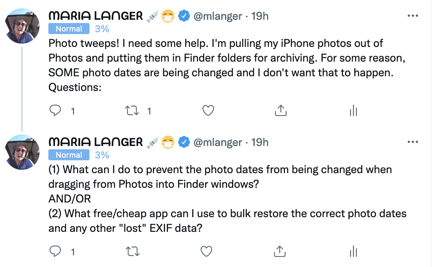
Here are the two tweets I posted to get suggestions for solutions. They didn’t get much engagement.
I put out a call on Twitter for suggestions but didn’t get any immediate responses. So I opened the App Store app and went hunting. What I needed was an app that would change the metadata for the file based on Exif date information.

Here’s an example of a Mac OS Info window for an image file from my trip: a look at the Newark NY waterfront from a bridge. All of the information under More Info is taken from the JPEG Exif data. Note the dates; the Created date is today, when I dragged the file out of Photos to my desktop.
Exif, in case you don’t know, stands for Exchangeable image file format. According to Wikipedia, Exif
is a standard that specifies the formats for images, sound, and ancillary tags used by digital cameras (including smartphones), scanners and other systems handling image and sound files recorded by digital cameras.
Exif adds metadata tags to certain file formats, including JPEG, TIFF, and WAV files. These tags provide information about the media, including camera type and settings, media size, dates and times, and location (if available). Some of this information is available in the Info window for a file on Mac OS as shown here; I assume it can also be viewed in Windows.
The Exif data includes the exact date and time the photo was taken based on the clock inside the camera. (If the clock is wrong, that date and/or time will be wrong.) For some reason, dragging photos out of the Photos app into the Finder was copying the file but, in too many cases, using the current date and time as the image’s creation and modification dates. I needed to change that file info so it used the Exif photo creation time as the creation and modification dates in the Finder.
I found a few options that claimed to do what I needed to do. The one I found and decided to try first is called Bulk File Redate. It had a “lite” or trial version that enabled full functionality with just 10 files at a time. I think that’s an excellent way for a developer to give users a way to try their app before buying it.
It took me a minute or two to figure out the interface, but soon I was running batches of 10 images through it at a time. It worked like a charm. Great! I clicked the link to buy the full version, knowing I’d soon have hundreds of images to process. And that’s when I got a bit of a shock: it was $29.99.
Whoa.
Let me put that in perspective here. This app was a one-trick pony — an app that did just one thing: manipulate image date info. Yet it cost more than what I’d recently paid for Affinity Photo, a full-blown photo editing app? (Yes, I did get Affinity Photo at half price, but still!) I was not about to spend that much for it.
So I wrote to the developer. I didn’t want to be rude, but as far as I was concerned, he’d just lost a sale to me by asking (what I thought was) too much money for his little app. Surely he could make more sales with a more reasonable price. I wrote:
I just want to say that I was prepared to buy this app — I have about 500 pictures to work with — but I really think $29.99 is a crazy high price for this one-trick pony. If you reconsider your price, I’ll reconsider buying it. Otherwise, I’ll just do the photos 10 at a time. I like to support authors, but my pockets simply aren’t that deep these days.
That last line was a bit of an exaggeration. My pockets are deep enough, but I honestly didn’t think it was worth that much and didn’t want to be rude. And I do have a software budget. I simply can’t buy every single piece of software I might use just a few times a year.
I went on doing the photos 10 at a time. But because there was so much clicking involved — clearing the photo list after each run, adding more photos, dismissing dialogs, etc. — I soon tired of it. I didn’t have 500 photos to do. I had about 900.
So I went back online. I wound up buying Photo Mill: The Image Converter for $9.99. The reviews were good and it seemed to be able to do what I needed to do. I downloaded it, wondered for a while why two separate apps were downloaded onto my computer, launched one of them, and figured out the interface. It certainly had a lot more capabilities than Bulk File Redate. But it was also unable to do what I needed to do. Instead of using the Exif date to change the file created and modified dates, it allowed me to change the Exif date — which is exactly what I didn’t want to do. I went through the necessary steps on Apple’s website to get a refund and deleted the app(s). I wasn’t going to keep an app I couldn’t use.

Here’s the same image file shown above after changing the dates with Photos Exif Editor. Note that the Created, Modified, and Last Opened dates are all correct now.
Back to the App store. I bought Photos Exif Editor for $4.99. Again, I deciphered the interface. I ran a few files through it. It wouldn’t overwrite an existing file but made a new file with (1) appended to the file name. To get it to work without changing the name of the file, I saved the files to a new folder and then just dragged them to the original folder and let Mac OS overwrite the originals. After playing around with it for a while, I got it to work the way I needed it to. I finished dragging the files over from Photos to the folder, did the date change, and was done.
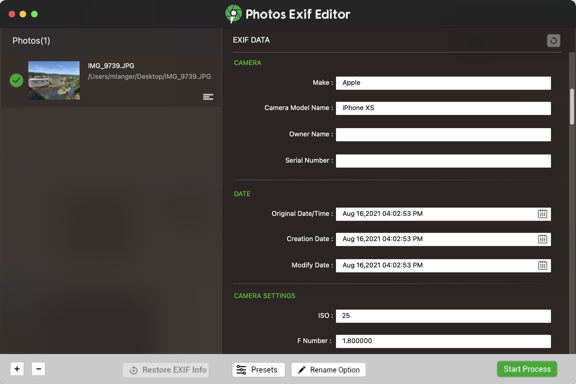
Here’s some of the data for the photo in Photos Exif Editor before making any changes.
I then continued the process of archiving all those other media files until it was time for dinner.
Help from Twitter
In the meantime, I did get a response to my Tweet from Greg G, who follows me there (and has been known to comment on posts here — hi, Greg!). He advised me to use Photo’s Export command to copy the photos. I can swear I’ve tried that in the past with undesirable results.
So this morning I tried it again. And I noticed a command I hadn’t noticed before. (I don’t, after all, use Photos for very much other than collecting photos off my iPhone and iPad.)
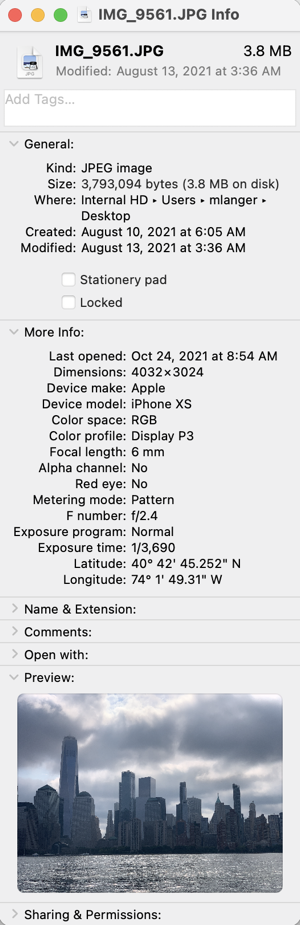
Check the dates for this exported image. They’re correct. I could have saved a bunch of time by just using this particular export command.
File > Export > Export Unmodified Original for X Photo(s) sure sounded like it would do what I needed to do. So I tried it.
And it worked.
I guess I could have saved myself a bunch of time and extra work if I just would have explored the options of the software I was already using. Duh.
Thanks, Greg! You sure made me wish I’d checked Twitter before all those trips to the App store.
Some Basic Economic Theory Applied to Pricing
This morning I got a friendly message from the developer of that first app, Bulk File Redate:
Glad to hear this app is desirable for you except its price.
The pricing-logic is easy:
A little bit amount of users work under big-batch-processing mode will pay it.
There is a promo code provided you to download it freely:XXXXXXXXXX
How to use promo code:
macOS App Store: Menu item Store -> View My Account -> Redeem Gift Card
May you enjoy it.
Not what I expected — or even wanted. I wanted to pay for the app. But I wanted to pay what I thought was a reasonable price: $10 or less. Heck, the app I wound up with, which does so much more, was only $4.99. I wanted the developer to be compensated for his work. I didn’t want a freebie handed out to me because I’d whined about the pricing. The unasked for promo code made me feel almost guilty. (What’s that all about?)
So I wrote back:
Thanks for the code, but I already bought another app. It was $4.99. I would have paid $9.99 for yours without batting an eye, and I think others would, too. Instead, I (and others?) went with a competing product.
I guess I’m just suggesting that you rethink your pricing strategy. Sometimes you can make a lot more money with a lower price.
Yeah, I guess was telling him how to run his business. But honestly — there’s always room in my Applications folder for a good one-trick pony and I’ll bet others feel the same way. But how many of them will spend $30 for one? For every 10 willing to do that, I bet there’s 50 willing to spend $10 or 100 willing to spend $5. So that’s $300 in revenue vs $500 in revenue. The app is already written so there’s no incremental cost. It’s simple economics.
And it’s not as if there aren’t other alternatives. There clearly are.
A response from him woke me up to his reality:
Thank you for your valuable suggestions first.
I had ever set the price on $9.99\19.99\29.99\39.99,
and I found the $29.99 was the best one that got me the maximum profits from selling.
I set the price at $29.99 eventually.
By the way,
I browsed ur website and your videos impressed me a lot,
such as Maria Fixes Her Toilet, Making Natural Wood Windowsills, Pole Building Construction, and lots of Helicopter Flying activities.
You are an amazing woman and I had followed you from Twitter.
Please feel free to reach me for helps.
Thank you very much.
(I might mention here (in case you haven’t figured it out) that English is not this guy’s first language. He’s Chinese. You can tell by his phraseology. Perfectly understandable, but a little weird for Americans.)
Well, apparently I’m a cheapskate. I replied:
Thanks very much. I’m sorry to have presumed that you didn’t experiment with pricing. That was very naive of me. Apparently, some folks have bigger software budgets than I do. I guess I’m just a cheapskate! Sorry!
I hope you’re doing well with your software development efforts. Good luck to you!
And for some reason, I don’t feel so bad about using the promo code he sent. We’ll see. I’d love to recommend Bulk File Redate — it really works flawlessly and is very quick. A perfect tool for processing hundreds or thousands of images. For me, I still don’t think it’s worth what he’s asking. I guess it depends on a person’s needs and budget. If you’re looking for an app to do this job, please do give it a try. The developer is a nice guy who does have a solid handle on how to run his business.
And I’m not just saying that because he might read this post. Or that he must have spent hours browsing this blog if he found my pole building construction posts.
The Archiving Continues
This morning, after breakfast, I’ll climb back up to the loft where my desktop computer and those little portable hard drives are waiting for me. I’ll finish up that archive and backup job. And then, maybe, I’ll do what I was really supposed to do yesterday: edit some new video for the FlyingMAir YouTube channel.